Google Play
Identify pain points within your app, compare IOS and Android app performance, and track user reaction to in-app updates using our Google Play integration. We can analyse your reviews from multiple apps, and link these up with other sources of feedback across your user journey.

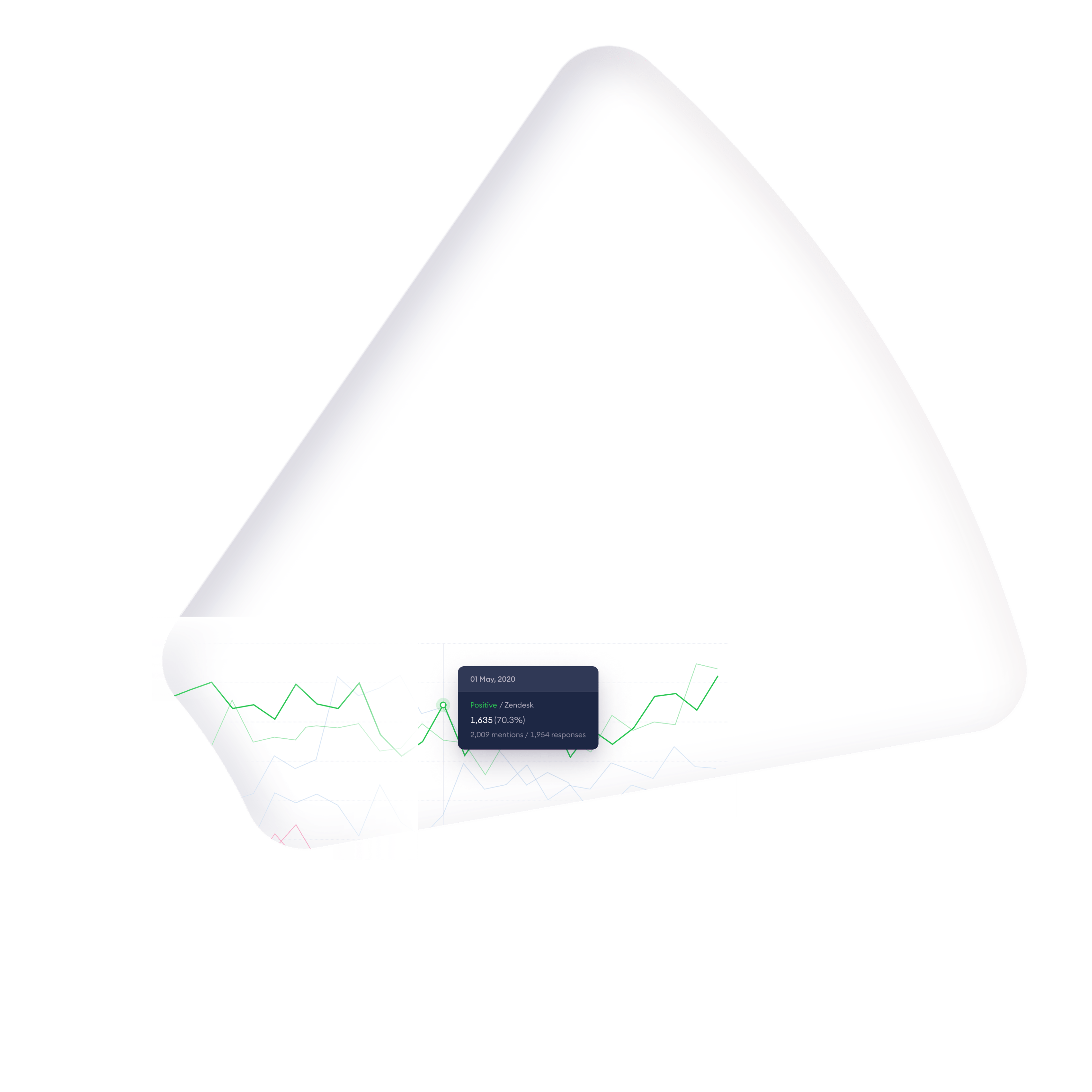
Details
Identify pain points within your app, compare IOS and Android app performance, and track user reaction to in-app updates using our Google Play integration. We can analyse your reviews from multiple apps, and link these up with other sources of feedback across your user journey.
Suport
Connect your Google Play data to Chattermill and analyse reviews with our platform making it easy to find actionable insights.
User researchers and CX analysts can analyse App store feedback at scale with our custom trained AI – surfacing the most critical themes that are driving positive and negative net sentiment. You can use the in-depth analytics capabilities to build custom charts and dashboards to dive deep into customer feedback across different customer segments. It's never been easier to find out why people love using your product and what holds people back from enjoying your product.
Customer service managers can easily track feedback and set alerts to notify you when issues that you care about surface among your customer base – and we have integrations to ensure you can react quickly and track issue resolution.
FAQ
We can integrate directly with Google Play via their API. All we need from you is a JSON key file. Google Play is one of the best sources for customer feedback starting analysing your Google Play data today.
To generate a JSON file:
- Visit the Google API console and login with your Google Play Console account
- Create a new project titled 'Chattermill'
- Go to API & Services in the left-hand navigation panel and select 'Dashboard'
- Enable API & Services if you haven't already done so
- Type 'androidpublisher' in Search for APIs & Service
- Enable Google Play Android Developer API
- In the left-hand menu, select 'Credentials' and click 'Credentials in APIs & Services' link
- Click on 'Create Credentials' and select 'Service account key'
- Select 'New service account' and complete form. Select 'Role = Service Account User' , then select Key type: 'JSON'
- Visit https://play.google.com/apps/publish. Go to 'settings' on the left, select 'API Access' , and then 'Service Accounts'.
- Here, you should see the Service account you created for Chattermill. Select 'Grant Permission' and then select 'Read only access'.
FAQ
Get your team working Smarter with Chattermill
See how Chattermill can unify and amplify your existing CX tools, and help you see the customer reality.
